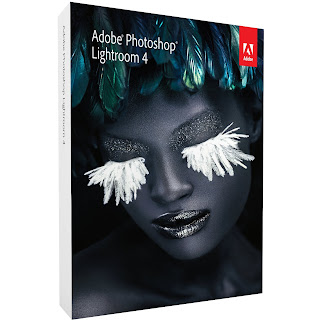Christmas is upon us but there is still time. Do you have a photographer on your list? Ever wanted to know what to get them? Here is a quick list of cool photography related items you can pick up for your favorite photographer. The very first item on the list is the most inexpensive. It is an e-book that I wrote detailing the basics of photography. Even if you are an old salt at this the book can help reinforce the foundations of photography.
Christmas is upon us but there is still time. Do you have a photographer on your list? Ever wanted to know what to get them? Here is a quick list of cool photography related items you can pick up for your favorite photographer. The very first item on the list is the most inexpensive. It is an e-book that I wrote detailing the basics of photography. Even if you are an old salt at this the book can help reinforce the foundations of photography.Learning Photography
Understanding the Basics of Exposure by Jason Eldridge (that’s me!) e-book only $2.99
http://www.eldridgestudios.blogspot.com/2012/10/exciting-news.htmlExposed Workshop by Gavin Seim
http://exposedworkshop.com/
Lightroom 4
http://www.amazon.com/Adobe-65164937-Photoshop-Lightroom-4/dp/B007BG9VLK/ref=sr_1_1?ie=UTF8&qid=1355078363&sr=8-1&keywords=lightroom+4
Nik Software
http://www.niksoftware.com/store/usa/entry.php?view=singlepurchase/usa_CC_ps_aa-family.shtml
Clothing
T-Shirtshttp://www.cafepress.com/mf/16881588/oh-crop-dark_tshirt
http://www.cafepress.com/mf/59423833/camera-dialwhite2_tshirt
Accessories
Strap
http://www.blackrapid.com/products
Rogue Flash Bender
http://www.bhphotovideo.com/c/product/707213-REG/ExpoImaging_ROGUERELG_Rogue_FlashBender_Large_Positionable.htmlhttp://store.ziser.com/zumbrella.aspx
Attachable Lens Cloth
http://www.bhphotovideo.com/c/product/507196-REG/Pearstone_LENLP1.htmlThink Tank Retrospective 20(Bag)
http://www.thinktankphoto.com/search.aspx?find=Retrospective%c2%ae+20+(Pinestone)
Camera Cleaning
http://www.copperhillimages.com/shopping/pgm-more_information.php?id=9&=SID#MOREINFO